Marketplace FAQ
FAQ's
If you’ve used the Bobba website before or followed our updates on Discord, you’ll know that we prioritize privacy.
We initially explored ways to create a marketplace without requiring an account, but the process would have been overly complicated for users–frequent in-game motto updates for listings, modifications, and purchases would have been necessary.
Ultimately, creating an account proved to be the most efficient and user-friendly solution, whilst allowing direct transactions and direct messaging with buyers and sellers through Discord integration - so yes, you will need to create an account to use the Bobba Marketplace.
We only collect your in-game username and Discord ID–nothing more. No personal details are required to create an account, use the Bobba Marketplace, or interact with the website’s features. We do not ask for your name, email address, or any other identifiable information.
Your in-game username is verified through a motto update before it can be claimed. Your Discord ID can only be tied to one account. Unverified accounts are purged each hour, but you can reach out to our team in the Bobba Discord Server for support.
Verified trades will, eventually, although we cannot fully verify that trades were actually completed between A and B, and not from seller to seller. For now, Marketplace sales will not influence the Rares Values on Bobba and these will continue to be managed by our Rare Vales team.
Currently planned features/improvements are as follows;
-
Ability to create 'bundles' or sets, ie. OG Funky Friday Plasto set.[Now live! You can now create a bundle with up to 9 different items in.] -
Additional Cabin and Gothic lines.[Now live! Whilst not rare, we appreciate the value these items would have to users.] -
Additional Limited and Seasonal lines.[Now live! All furni ranges (bar permanant Catalogue lines have been added)] -
Ability to accept/send Offers.[Now live! You can enable/disable offers on your listings.] -
Ability to accept secondary currencies.[Now live! You can now accept HC's, Dinos or both!] - Ability to create 'auction style' listings
If you have any ideas of features you'd like to be implemented, you can submit them in the Bobba Discord Server.
Guides
- 1. Head over to 'Create Account'.
- 2. Enter your Origins username and create a secure password.
- 3. Update your in-game motto with the authentication code and select the 'Verify Motto' button on the Bobba website. [You may need to update your in-game motto three times for the update to take place due to a client bug]
- 4. Enter to command '/verify' in any channel in our Discord Server.
- 5. Enter your in-game name via the DM you received.
- 6. Select the 'Complete Verification' button on the Bobba website.
You can create two types of listings on the Bobba Marketplace - a 'Single Item' (one rare, or item) and a 'Bundle' (can contain up to 9 different items).
To create a Single Item listing:
- 1. Select 'Create Listing' from the Marketplace or account menu.
- 2. Choose your preferences (enable offers, duration, etc).
- 3. Choose your item.
- 4. Enter the amount you have for sale.
- 5. Enter the price, per item.
- 6. Select the 'Create Listing' button.
To create a Bundle listing:
- 1. Select 'Create Listing' from the Marketplace or account menu.
- 2. Select 'Bundle' from the Listing Type dropdown.
- 3. Choose your other preferences (enable offers, duration, etc)
- 4. Give your bundle a name and description.
- 5. Enter the amount of bundles you have for sale.
- 6. Enter the price, per bundle.
- 7. Add an item to your bundle and how many are included in the bundle.
- 8. Repeat step 7, if needed, by selecting 'Add Another Item'.
- 9. Select the 'Create Listing' button.
? - What does 'Accept Offers' mean?
Enabling/disabling this option allows potential buyers to submit their own price/offer for your listing.
- 1. Select 'My Listings' from the Marketplace or account menu.
- 2. Select the 'Edit' button next to the desired listing.
- 3. Update the listing available quantity and/or price.
- 4. Select the 'Save Changes' button.
? - Why can't I change the contents?
Because it would be quite misleading if your listing for Item A which had x amount of purchases suddenly changed to Item B. Similarly, if the contents of your bundle changed contents and values. If you want to make further changes, you will need to end your listing early and create a new one.
- 1. Select 'My Listings' from the Marketplace or account menu.
- 2. Select the 'End Early' button next to the desired listing.
- 1. Select 'Marketplace'.
- 2. You can select a listing category on the left and apply additional filters to your search from the top nav, or change between 'Grid' and 'List' views.
- 3. Click on the listing image you wish to purchase, or hover over it and select the 'Purchase' button.
- 4. Enter the quantity you wish to purchase and add any additional/optional notes for the seller.
- 5. Select the 'Purchase' button.
- 6. Confirm the details and select the 'Confirm Purchase' button.
- Creating a purchase puts a temporary hold on the listing available quantity. Once the trade is complete, this is removed from the listing total available quantity, or automatically returned if the purchase/sale is cancelled by either the buyer/seller.
A Discord message will be sent to seller to confirm the details, start a dialogue with you via DM and complete the trade:
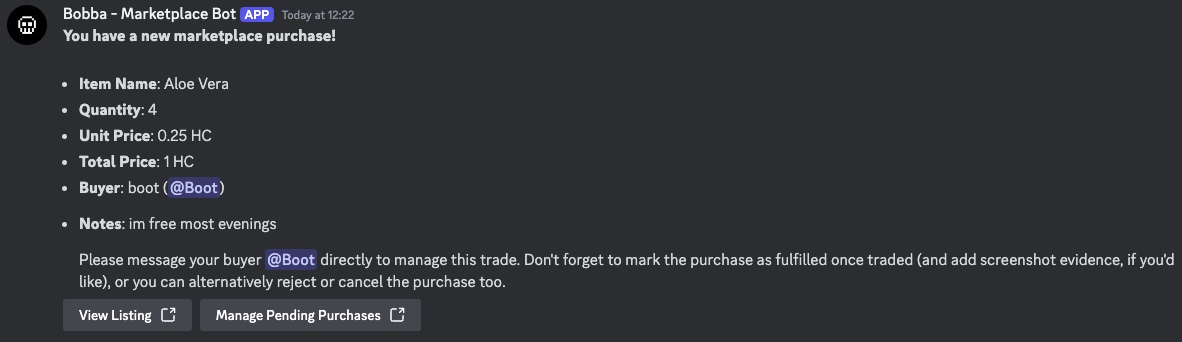
A Discord message will be sent to yourself for confirmation too:
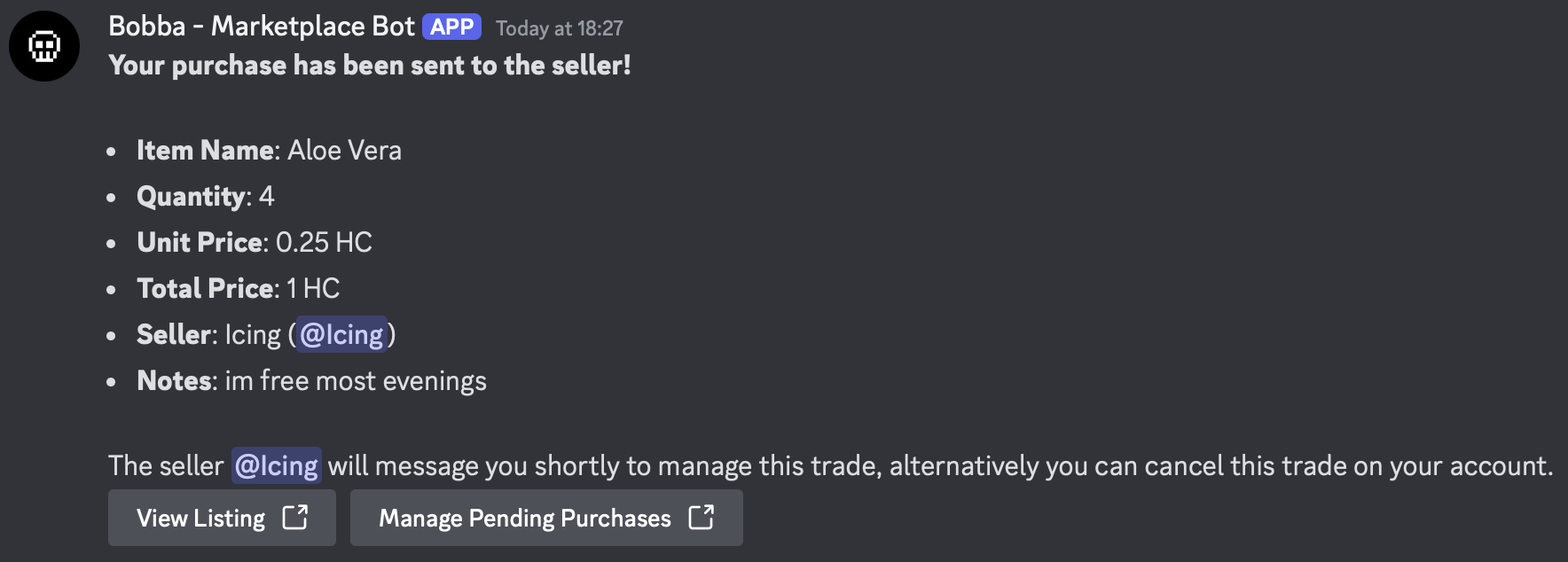
- 1. Select 'Purchase History' from the Marketplace or account menu.
- 2. Select the 'Cancel' button next to the desired purchase.
A Discord message will be sent to seller to confirm the cancellation and any pending quantity returned to the seller's listing:
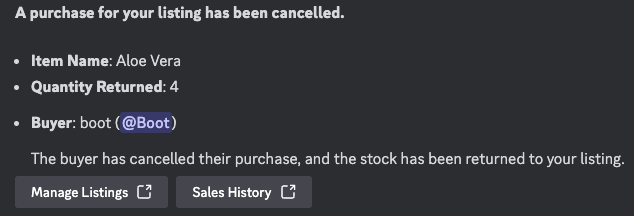
- 1. Select 'Sales History' from the Marketplace or account menu.
- 2. Select the 'Cancel' button next to the desired sale.
A Discord message will be sent to buyer to confirm the cancellation and any pending quantity returned to your listing:
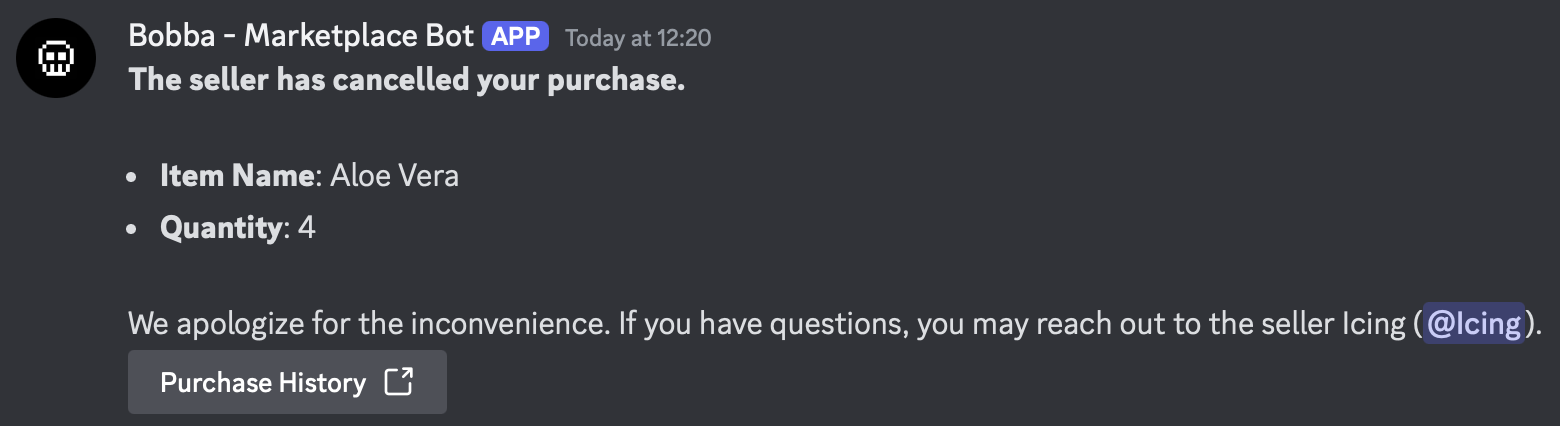
- 1. Select 'Sales History' from the Marketplace or account menu.
- 2. Select the 'Traded' button next to the desired sale.
A Discord message will be sent to you to confirm the trade and you can then add evidence of the trade for verification, if desired:
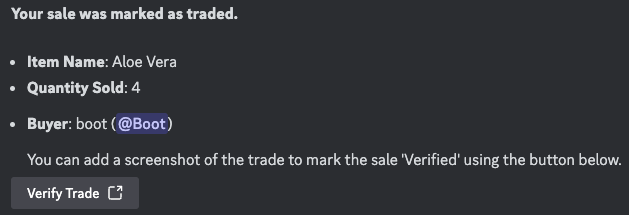
Any purchases/sales without verification will receive a 'Not Verified' status on your listing page and the overall rare sales.
- 1. Select 'Sales History' from the Marketplace or account menu.
- 2. Select the 'Completed' tab.
- 3. Select the 'Verify' button next to the desired sale.
- 4. Upload your video/screenshot evidence of the trade.
- Once verified by our team, the status will be updated to 'Verified'.
- 1. Select 'Blacklist' from the Marketplace or account menu.
- 2. Select the 'Add User' button.
- 3. Select the user from your list of buyers.
- 4. Select the 'Add to Blacklist' button.
- Adding a buyer to your blacklist blocks them from sending any offers or purchasing any of your listings.
- 1. Select 'Marketplace'.
- 2. Hover your mouse over the listing.
- 3. Select the 'Add to Wishlist' button.
- You can also select the 'Add to Wishlist' button on the main listing page and then access your Wishlist by selecting 'Wishlist' in the Marketplace or account menu.